From time to time, a client may forget their email account's password and therefore need to reset it. This knowledge base article shows you how can change easily change your email password using our client area's interface with cPanel. So let's proceed.
- Please log into your client area account at https://clientarea.emwd.com.
- Click on the Services block to access the service that your email account is a part of.
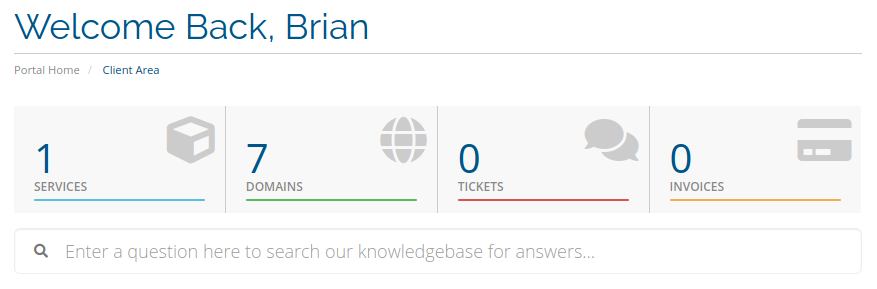
- On the My Products & Services page, select the hosting service that contains your email account by clicking on its row.
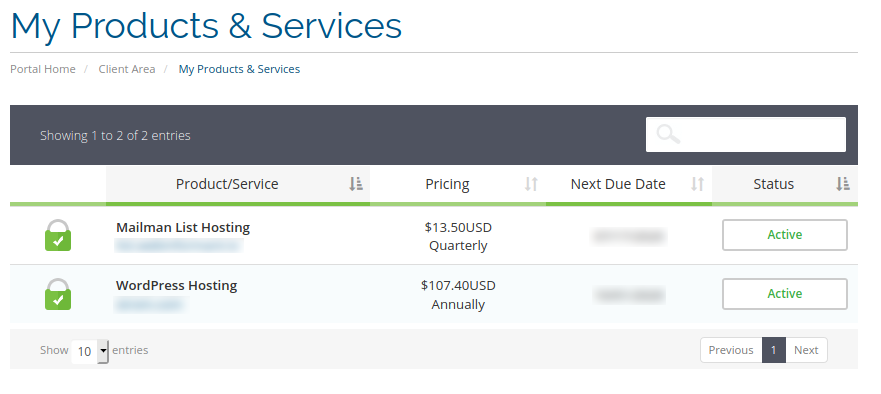
- On the Manage Product page click on the Email Accounts box.
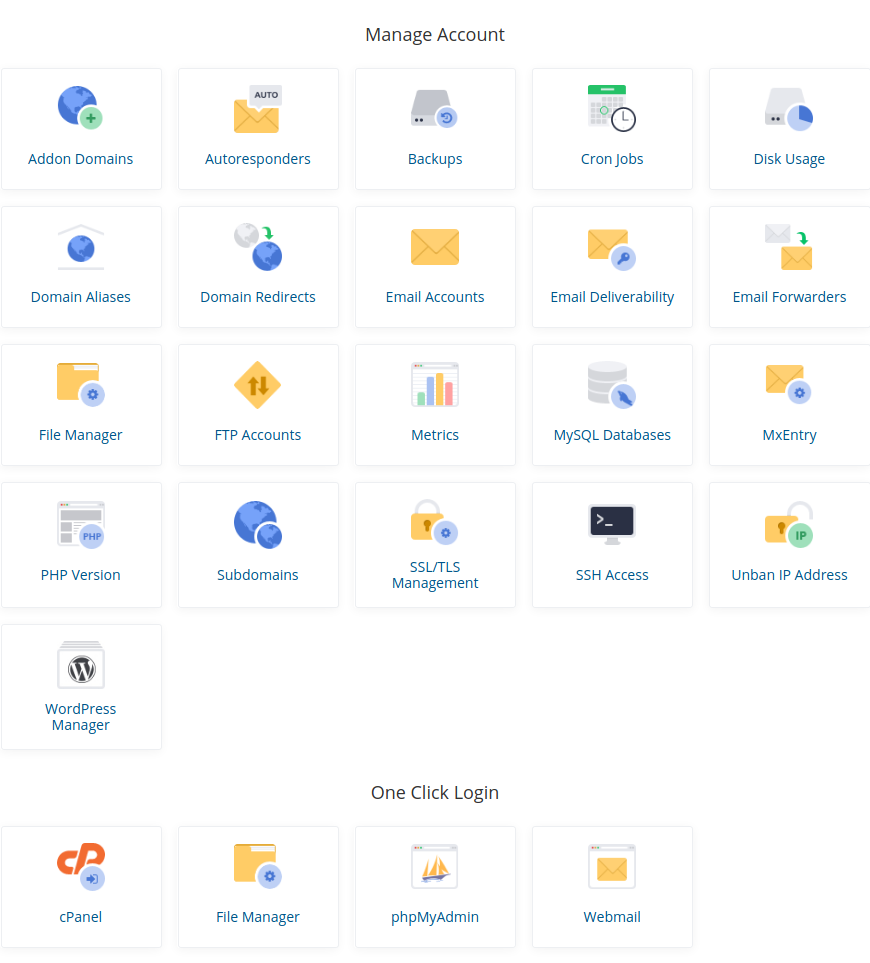
- On the Email Accounts page, click the padlock icon to access the Change Password dialog box and proceed from there.
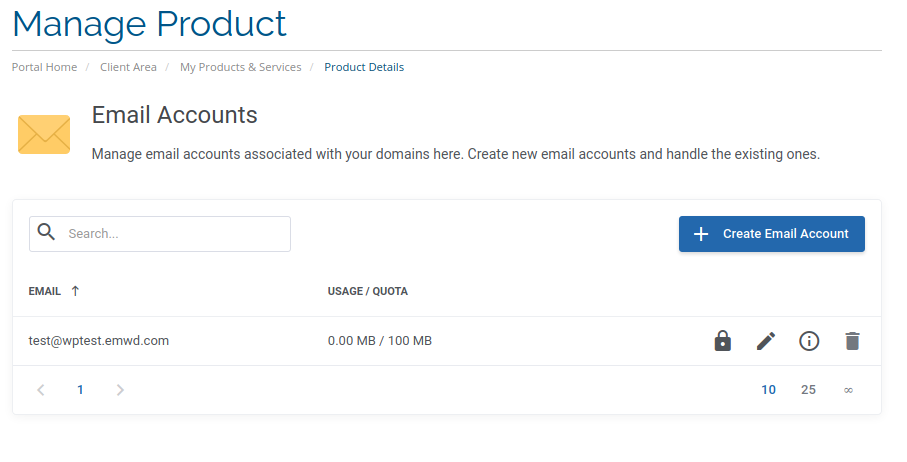
That is all you need to do to change your email account password. If you need further assistance then please open up a support ticket with us via your client area.

