Due to slight variations in CPanel versions and included software, exact procedures may vary slightly from the below notes. If you have questions about your particular CPanel account or difficulties following the instructions below, please open a ticket with support.
For CPanel servers with JetBackup installed
After logging into CPanel, look for the "JetBackup" section. You will see various options, including "Full Backup" and "Snapshots". Full Backups are preferred for routine backups or making copies of your account to download and usually are performed on a set schedule, while Snapshots are preferred as reference points prior to major changes like WordPress updates because they can be performed on-demand.
Under "Full Backups", you will see a list of recent backups and options to restore or download a given backup.
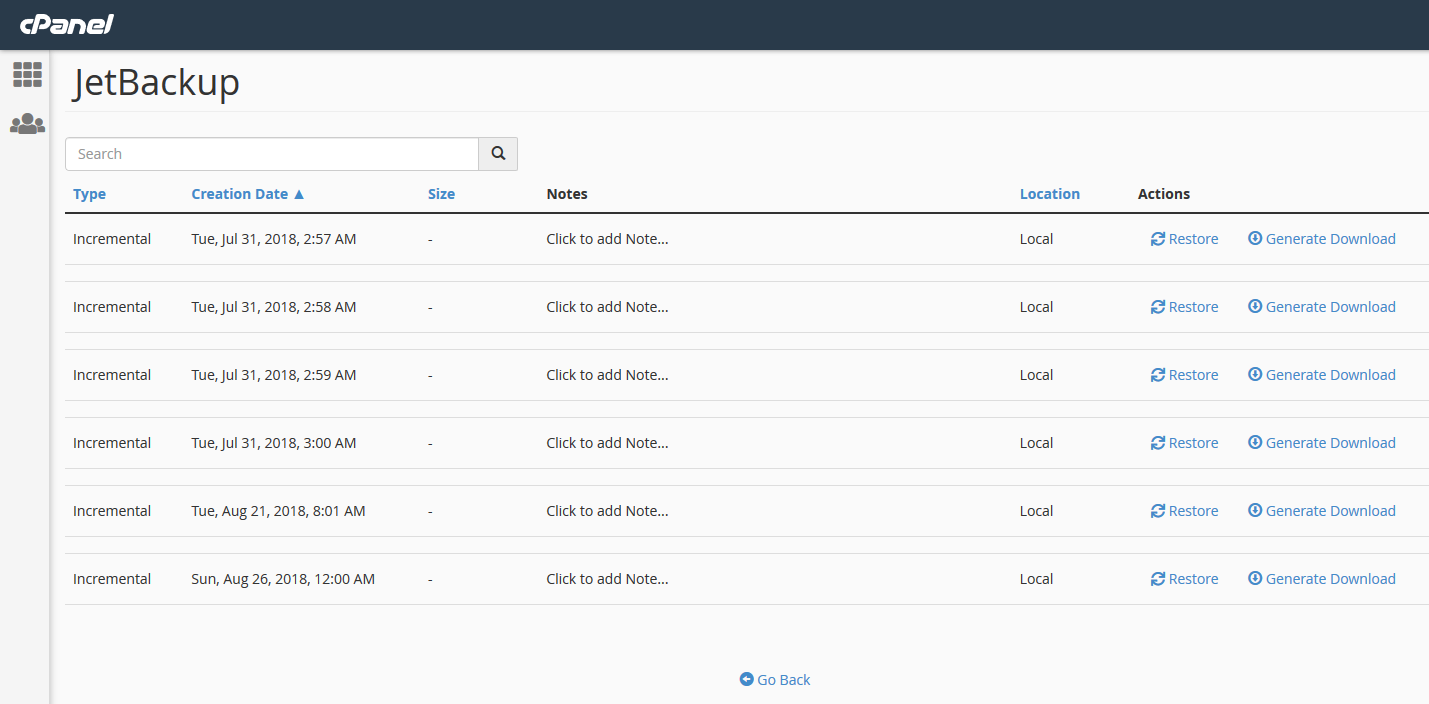
Similarly, under "Snapshots" you will see a list of recent snapshot backups, options to restore or download an existing backup, and also a button to create a new snapshot.
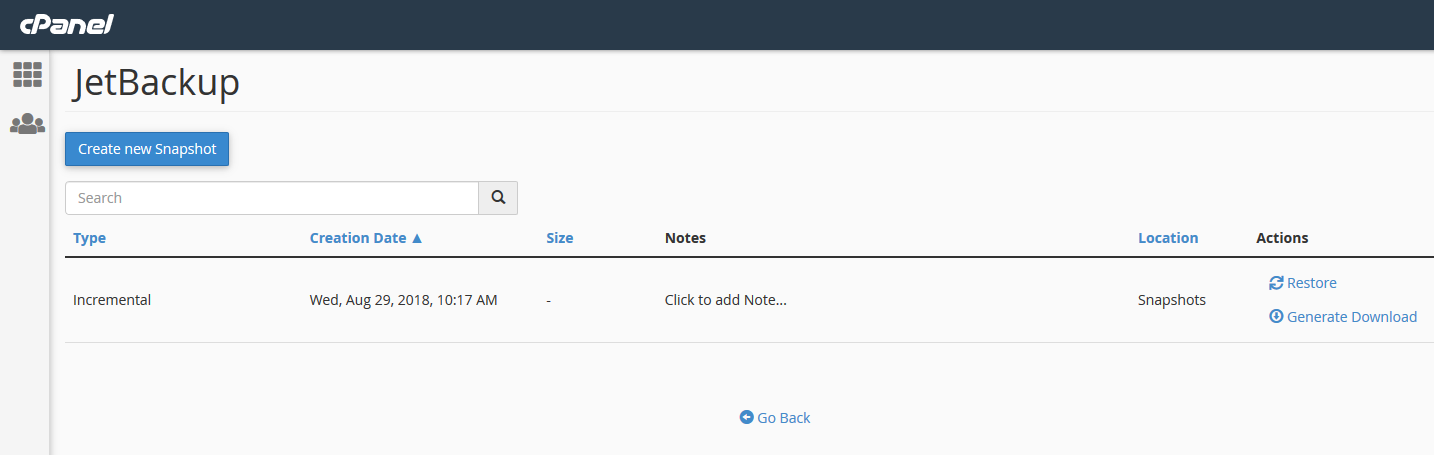
Reference: JetBackup documentation - https://docs.jetbackup.com/manual/cpanel/index.html
For CPanel servers without JetBackup installed
After logging into CPanel, look for the Backup icon under the Files section. This will provide means to create account backups or download an existing backup as an archive.
To create a new backup for downloading, select "Download a full account backup", enter your email address so you can be notified when the backup is ready, and wait for the process to complete. The backup will be created in your account home directory by default and can be download via the file manager in CPanel.
Reference: CPanel support article - https://support.cpanel.net/hc/en-us/articles/360053590513

